Apple has updated its Apple Store guidelines to help music apps navigate to external websites more easily. At the same time, this is also the first time Apple allows game emulation applications to appear on its platform.
Table of Contents
Developer Riley Testut today officially released Delta on the App Store – an emulator that allows iPhone and iPad users to play games on NES, SNES, Nintendo 64, Game Boy, Game Boy Advance, Nintendo DS systems. . Compared to GBA4iOS (an open source emulator also by Riley Testut). Supports multiplayer and streaming via AirPlay.
It can be imagined that in the future we can play Nintendo games directly on Apple devices, which is a great thing.
Supported Systems
- Nintendo Entertainment System (NES)
- Super Nintendo Entertainment System (SNES)
- Nintendo 64 (N64)
- Game Boy / Game Boy Color (GBC)
- Game Boy Advance (GBA)
- Nintendo DS (DS)
- Sega Genesis / Mega Drive (GEN) (in beta)
Features
- Accurate, full speed emulation thanks to mature underlying emulator cores.
- NES: Nestopia
- SNES: Snes9x
- N64: mupen64plus
- GBC: Gambatte
- GBA: visualboyadvance-m
- DS: melonDS
- GEN: Genesis Plus GX
- Beautiful, native UI.
- Browse and play your favorite games with a UI designed from the ground up for iOS.
- Automatically displays appropriate box art for imported games.
- Change a game’s artwork to anything you want, or select from the built-in game artwork database.
- Controller Support
- Supports PS4, PS5, Xbox One S, Xbox Series X, and MFi game controllers.
- Supports bluetooth (and wired) keyboards, as well as the Apple Smart Keyboard.
- Completely customize button mappings on a per-system, per-controller basis.
- Map buttons to special “Quick Save”, “Quick Load,” and “Fast Forward” actions.
- Custom Controller Skins
- Beautiful built-in controller skins for all systems.
- Import controller skins made by others, or even make your own to share with the world!
- Save States
- Save and load save states for any game from the pause menu.
- Lock save states to prevent them from being accidentally overwritten.
- Automatically makes backup save states to ensure you never lose your progress.
- Support for “Quick Saves,” save states that can be quickly saved/loaded with a single button press (requires external controller).
- Fast Forwarding
- Speed through slower parts of games by running the game much faster than normal.
- Easily enable or disable from the pause menu, or optionally with a mapped button on an external controller.
- Delta Sync
- Sync your games, game saves, save states, cheats, controller skins, and controller mappings between devices.
- View version histories of everything you sync and optionally restore them to earlier versions.
- Supports both Google Drive and Dropbox.
- Hold Button
- Choose buttons for Delta to hold down on your behalf, freeing up your thumbs to press other buttons instead.
- Perfect for games that typically require one button be held down constantly (ex: run button in Mario games, or the A button in Mario Kart).
- 3D/Haptic Touch
- Use 3D or Haptic Touch to “peek” at games, save states, and cheat codes.
- App icon shortcuts allow quick access to your most recently played games, or optionally customize the shortcuts to always include certain games.
- Cheat Codes
- NES
- Game Genie
- SNES:
- Game Genie
- Pro Action Replay
- N64
- GameShark
- GBC
- Game Genie
- GameShark
- GBA
- Action Replay
- Code Breaker
- GameShark
- DS
- Action Replay
- NES
- Gyroscope support (WarioWare: Twisted! only)
- Microphone support (DS only)
How to Install Delta – Game Emulator
To download Delta, you can access the App Store and then type the keyword “Delta – Game Emulator” or click on the link below.
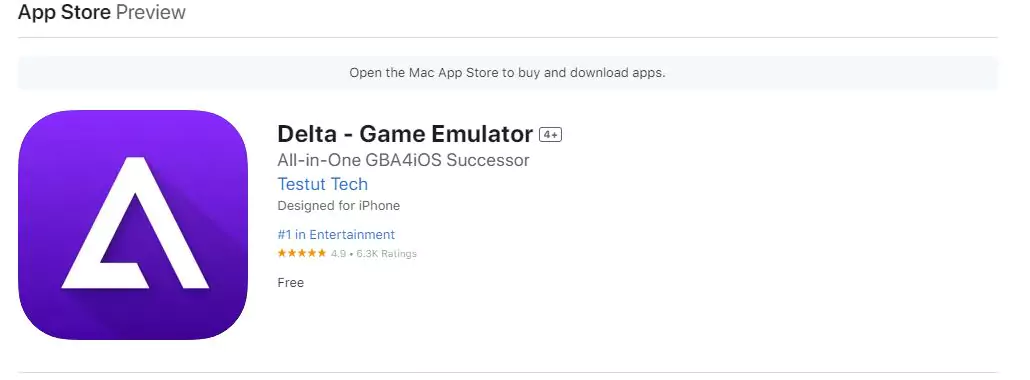
App Info
- Version 1.5.1
- Size: 68.8 MB
- Requires iOS 14.0 or later
- Requires macOS 11.0 or later and a Mac with Apple M1 chip or later
- Requires visionOS 1.0 or later.
How to download game for Delta
- After successfully installing Delta, you can go to game ROM hosting websites such as EmulatorGames, Visual Boy Advance and Romspedia.
- With EmulatorGames, you just need to select the game you want > click Save game to download.
- Open Delta > click the arrow in the upper right corner > select File
- Navigate to the folder containing the downloaded game file > click on the zip file
- The game will be saved to the Delta library > click on the icon to start playing
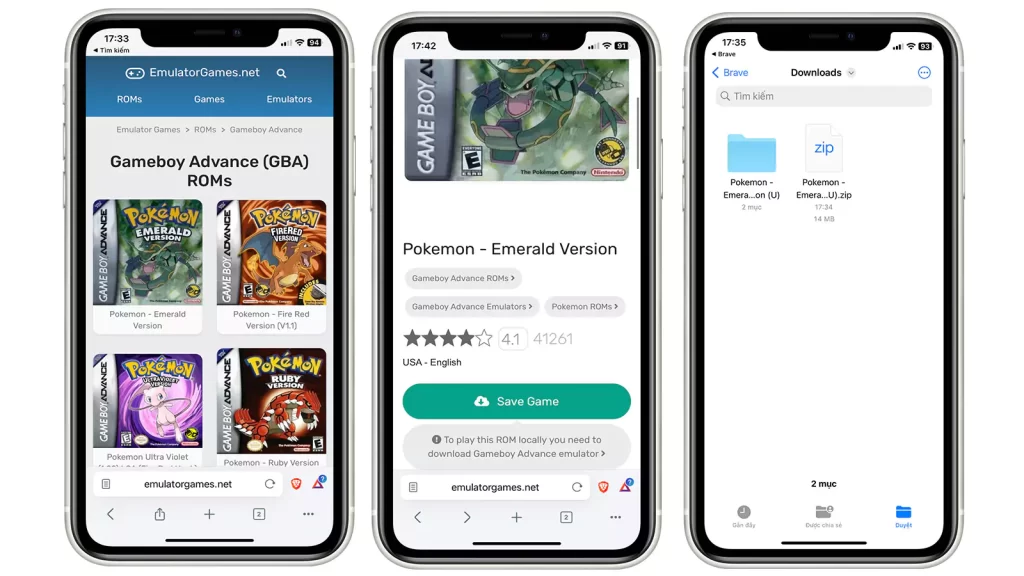
Video Download Game
Games played through Delta such as Pokemon, Megaman Zero 4 and Mortal Kombat Trilogy all played smoothly, without any lag. This emulator even allows you to control with Nintendo Switch controller, Joy-Con, PS4, PS5, Xbox, Bluetooth keyboard and mouse, and more.
To refer to some useful tips when using iPhone, you can read more articles by. Good luck.


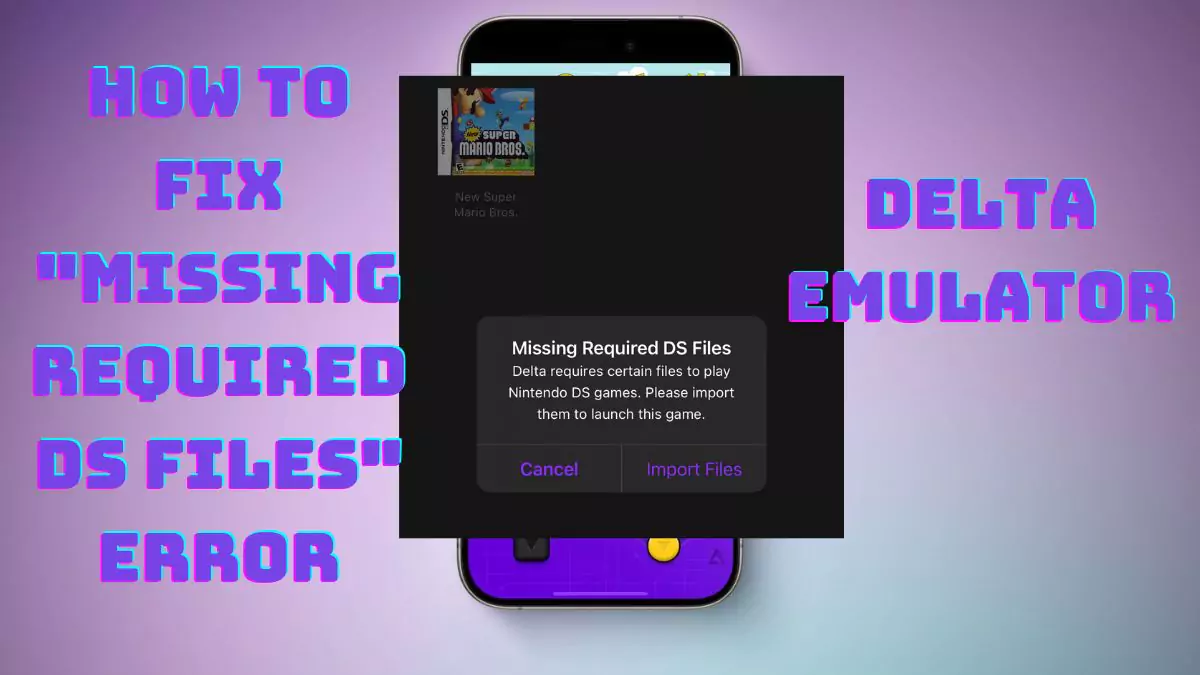


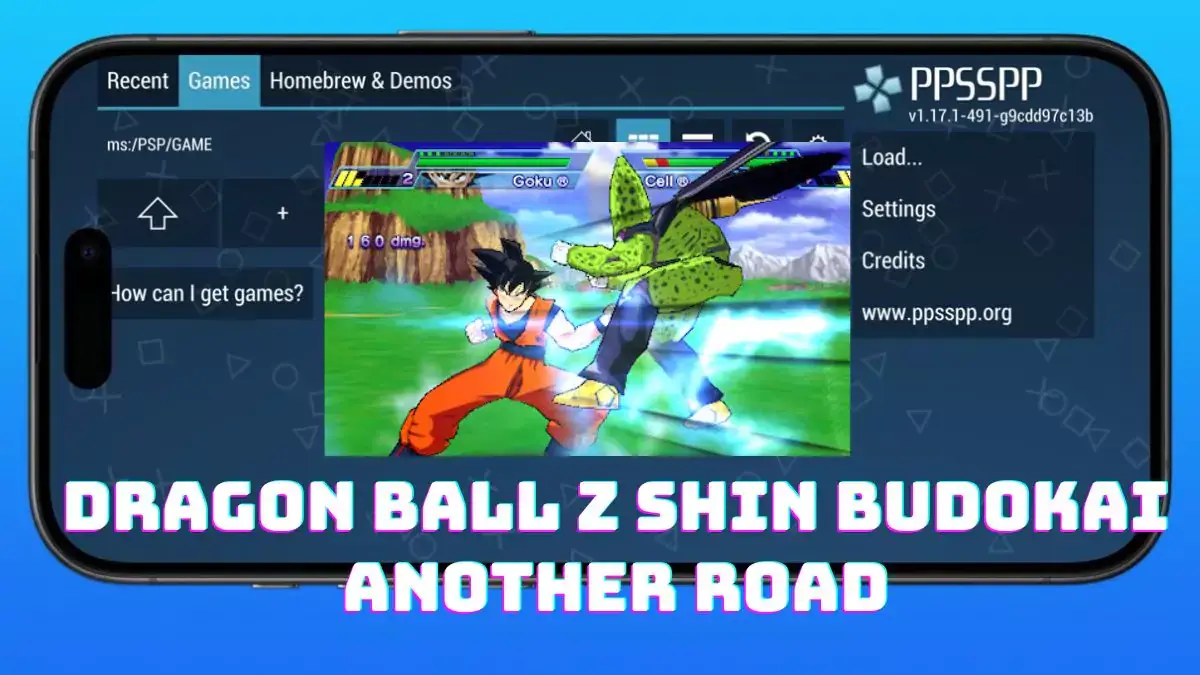
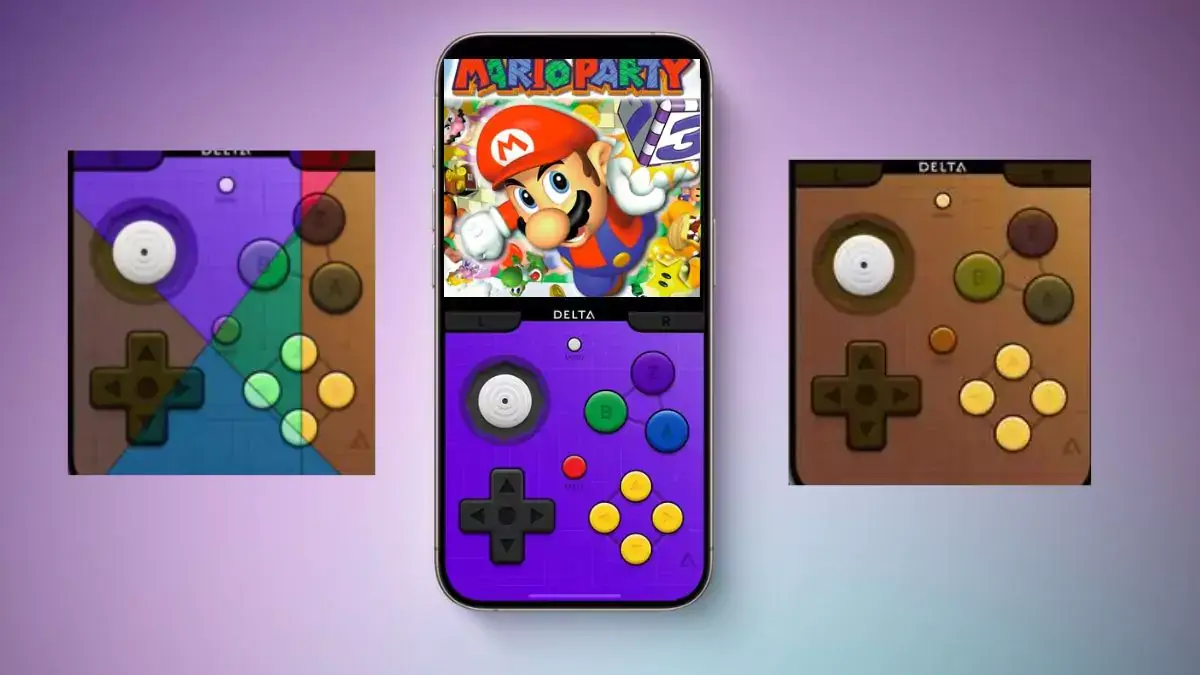
[…] and groups asking about this question. But it’s difficult to have a specific website because Delta Emulator can play many game genres such as NES, […]
[…] You can review my article on instructions for installing and downloading the game here […]
[…] After successfully installing Delta, you can go to game ROM hosting websites such as delta-tricks […]
[…] New Super Mario Bros. (Psyfer) ROM download is available to play for Delta Emulator . This Mario game is the US English version. And use it with an emulator. Play online game on Android / IOS, IpadOS with Delta Emulator […]
[…] Open Delta Emulator […]
[…] After successfully installing Delta, you can go to game ROM hosting websites such as delta-tricks […]