Today I will show you how to install DolphiniOS on IOS 17 using a Windows computer, and fix some errors during the installation process such as Python, JIT…etc
You may need to download ROMs and Games for DolphiniOS which can be accessed link ROMs
Table of Contents
What DolphiniOS?
DolphiniOS is a GameCube and Wii emulator for iOS and iPadOS, based on the open-source Dolphin Emulator project.
DolphiniOS is a GameCube and Wii emulator for iOS and iPadOS. All iOS versions starting with 14.0 are supported, and no jailbreak is required!
Steps Install DolphiniOS for IOS 17
Download the required components
Install AltServer
- Download & Extract
AltInstaller.zipand runSetup.exe - Go to search in your Windows task bar, then type in “AltServer” and click “Run as administrator.” Make sure to allow access to private networks if prompted. AltStore will appear as an icon in the taskbar.
- Connect your iOS device to your computer and make sure it is unlocked. Trust your device with your computer if needed.
- Click the AltServer icon in the bottom right taskbar. Then go to “Install AltStore” and choose your iOS device.
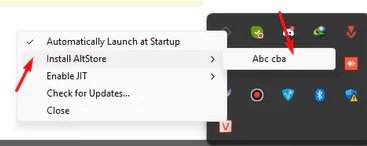
- Enter your Apple ID email address and password. This will allow AltServer to authenticate with Apple and configure your account to support sideloading apps.
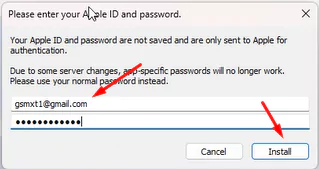
- Wait a few seconds, then an AltServer notification should appear saying AltStore has been successfully installed onto your device.
- On your iOS device, go to Settings -> General -> Profiles & Device Management. Tap “Trust [Your Apple ID],” then tap “Trust” again to confirm.
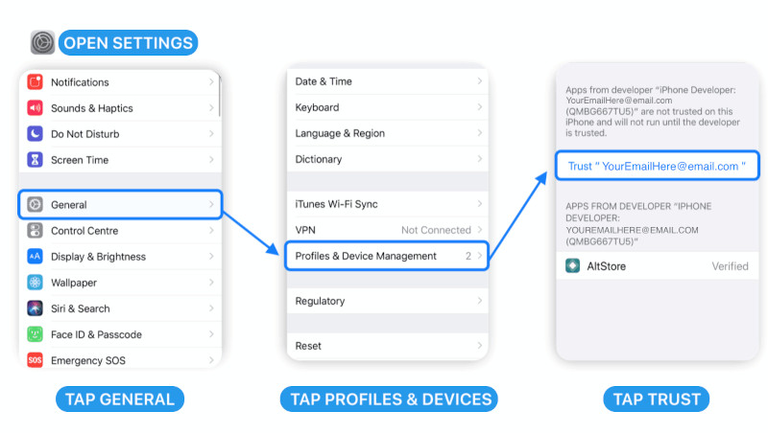
- Done, now can you open AltStore
Install DolphiniOS
- Open AltStore on your iPhone or iPad and go to the “Browse” tab.
- Tap “Sources” in the top right corner.
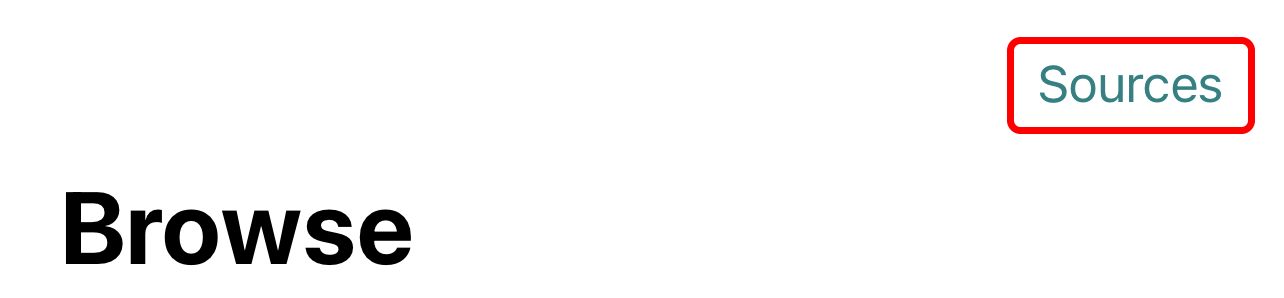
- Tap the “Add” button next to “OatmealDome’s AltStore Source“.
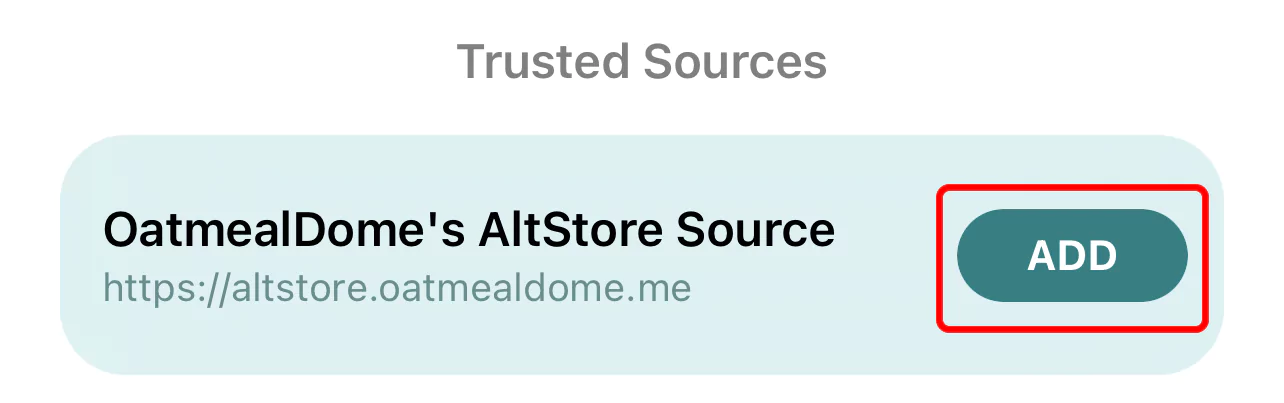
- When the prompt appears, tap “Add Source“.
- Tap “Done” in the top right corner.
- Scroll down to “DolphiniOS” and tap “Free”. DolphiniOS will start installing.
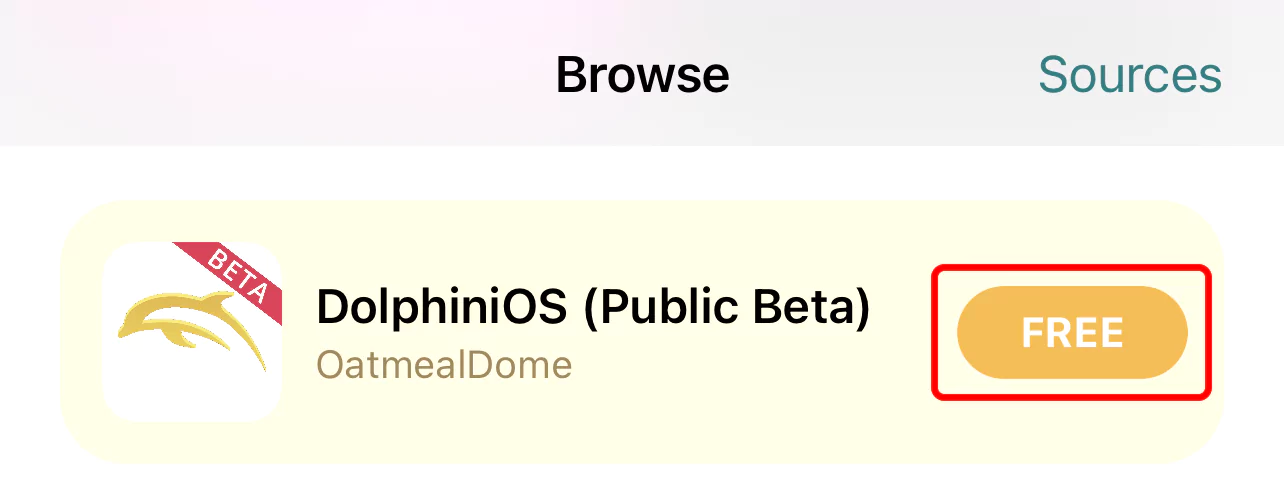
- Done, now can you open DolphiniOS
Fix JIT Error when open DolphiniOS
When you open DolphiniOS, you will encounter a Wating for JIT warning and cannot use it. And here are the steps to install JIT on iOS 17
Step 1: Install Python & install.bat
- Install Python
- Download Repo iOS17-JIT-WIN and unzip
- Open install.bat
If you encounter an error when running the install.bat file, please do as I instruct
- Open CMD (Command Prompt)
- Please enter the command pip install ––upgrade pip -> Enter
- Next command:
powershell -command “& { (New-Object Net.WebClient).DownloadFile(‘https://github.com/mstorsjo/llvm-mingw/releases/download/20231128/llvm-mingw-20231128-msvcrt-x86_64.zip’, ‘archive.zip’) }”
next command
tar -xf archive.zip - Next command: pip install pymobiledevice3==2.46.2
- Next command: pip install qh3==0.15.1
- Done,
Install JIT
Now everything is fine, please do the next step to install JIT on iOS 17
- Open CMD (Command Prompt)
- Connect phone to Windows
- Find bundle_id: Open AltStore on Phone -> My Apps -> View App IDs
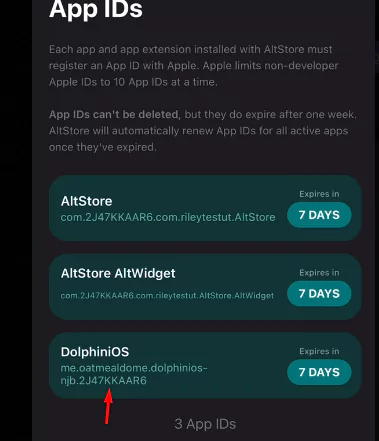
- Enter command: python jit_enabler_better.py me.oatmealdome.dolphinios-njb.{bundle_id}

- Wait for install JIT done
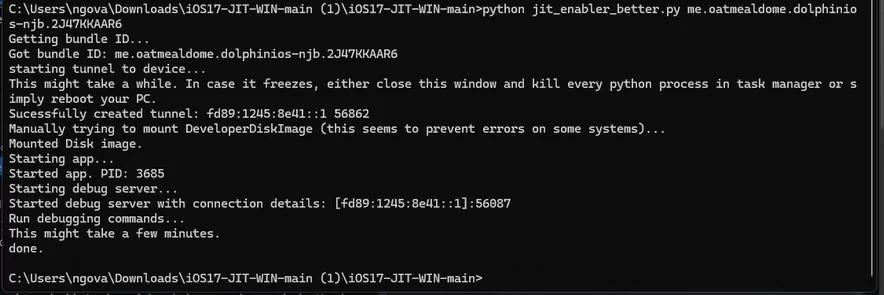
- Done, now can open DolphiniOS and play ROMs
Video Step by Step Install DolphiniOS & JIT
Conclude
Installing DolphiniOS on IOS 17 is not too difficult, you just need to know a little about computers to be able to install it easily. If you have any questions or errors, you can comment below


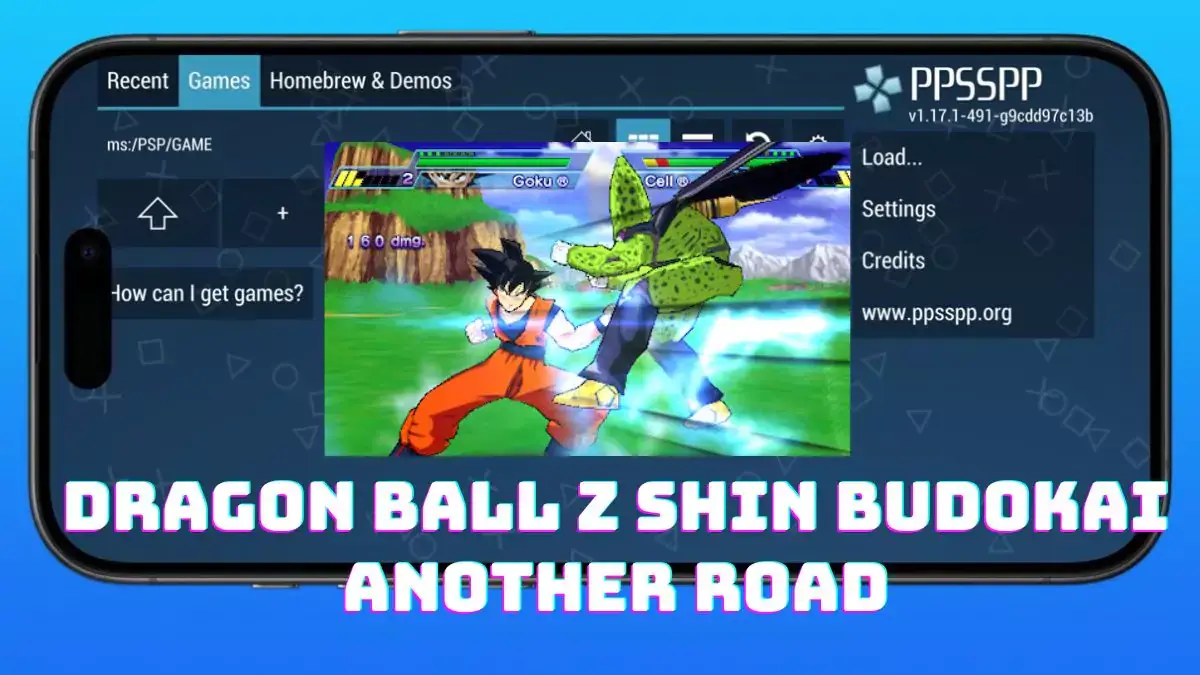

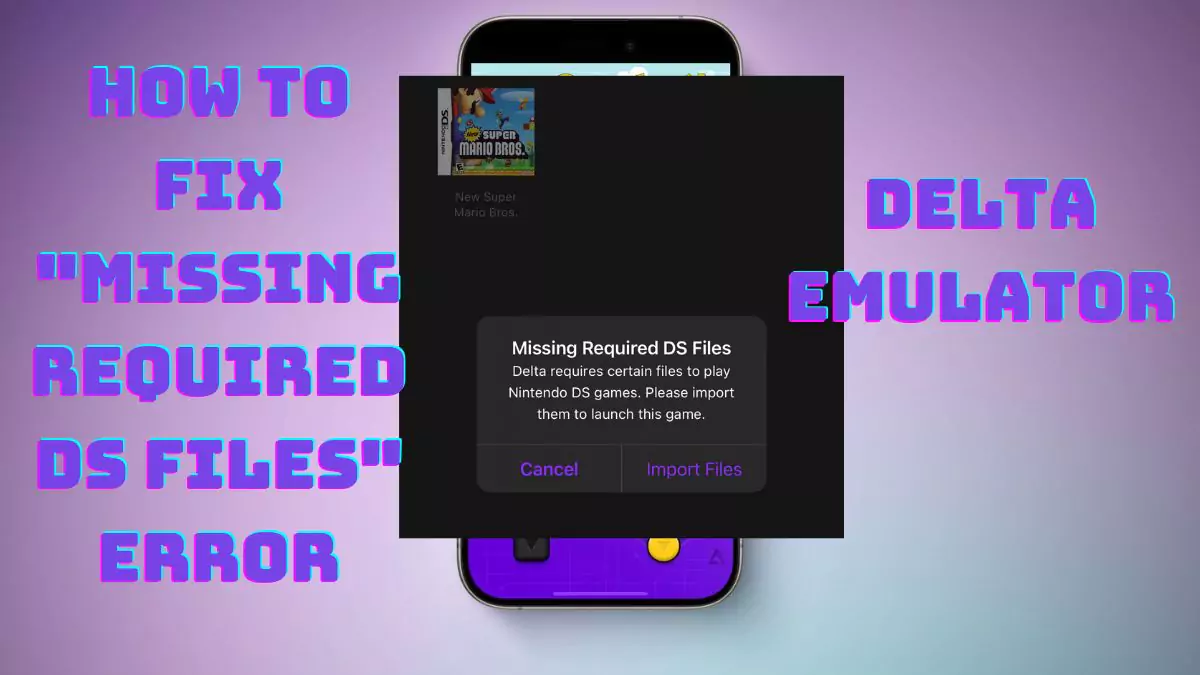
![[Game] Pokemon - HeartGold Version for Delta Emulator](https://delta-tricks.com/wp-content/uploads/2024/06/game-pokemon-heartgold-version-for-delta-emulator.webp)
![[Game] Pokemon - Black Version for Delta Emulator](https://delta-tricks.com/wp-content/uploads/2024/06/game-pokemon-black-version-for-delta-emulator.webp)
[…] [Video] How to Install DolphiniOS on IOS 17 with WindowsDolphiniOS [Game] New Super Mario Bros Wii for […]
[…] If you haven’t installed DolphiniOS yet, check out my how-to article […]
[…] If you need install DolphiniOS on IOS plase read my post […]
[…] If you need install DolphiniOS on IOS plase read my post […]
[…] If you need install DolphiniOS on IOS plase read my post […]
[…] If you need install DolphiniOS on IOS plase read my post […]